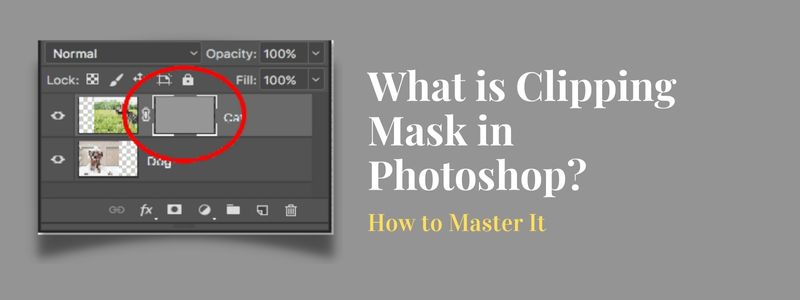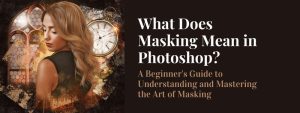Clipping Mask is a powerful and versatile tool in Adobe Photoshop that allows graphic designers, photo editors, and digital artists to create stunning designs with ease. By using a mask to clip the visibility of a layer, you can reveal only the portions of the layer that you want to be visible. This allows you to create designs with clean lines, precise edges, and added dimension and interest.
With its many benefits and easy-to-use interface, Clipping Mask is a must-have tool for anyone who wants to create professional-looking designs. In this article, we will explore the basics of Clipping Mask like what is clipping mask in photoshop, as well as advanced techniques and troubleshooting tips to help you get the most out of this powerful tool. Read on to discover the secrets of this powerful tool in Adobe Photoshop.
What is Clipping Mask in Adobe Photoshop?
Clipping Mask is a tool in Adobe Photoshop that allows you to clip an image into a specific shape. It creates a mask within a layer, and anything inside the mask becomes visible while anything outside the mask becomes invisible. Clipping Mask is an excellent tool for graphic designers, photo editors, and digital artists.
The Purpose of Clipping Mask in Design:
Clipping Mask offers several benefits in the design process. It provides improved design flexibility, non-destructive editing, better layering control, and increased efficiency. With Clipping Mask, designers can layer multiple images and text elements and make changes as needed without damaging the original image.
The Importance of Clipping Mask in the Design Industry:
Clipping Mask has become an essential tool in the design industry, and it is widely used by graphic designers, photo editors, and digital artists. With its numerous benefits, Clipping Mask has become a popular choice for creating stunning designs with ease.
How Clipping Mask Works in Adobe Photoshop:
Learn the basics of Clipping Mask in Adobe Photoshop and how it works to reveal only the portions of a layer that you want to be visible. Discover how to create stunning designs with clean lines, precise edges, and added dimension and interest.
Understanding the Layers Panel:
The Layers Panel in Adobe Photoshop is an essential tool for creating a Clipping Mask. It displays all the layers in a document, and it provides a visual representation of the relationship between the layers. The Layers Panel is the key to creating a successful Clipping Mask.
Creating a Clipping Mask:
Creating a Clipping Mask in Adobe Photoshop is a straightforward process. You need two layers to create a Clipping Mask, and the top layer acts as the mask, while the bottom layer is visible through the transparency of the top layer. The top layer defines the shape of the Clipping Mask, and the bottom layer is the base.
The Relationship between the Layers in a Clipping Mask:
The relationship between the layers in a Clipping Mask is crucial to understanding how the tool works. The top layer acts as the mask, and the bottom layer is the base. The bottom layer is visible through the transparency of the top layer, creating the illusion of a shape within a shape.
Examples of Clipping Mask in Adobe Photoshop:
Discover the creative possibilities of Clipping Mask in Adobe Photoshop with a showcase of real-world examples. Learn how to use masks with patterns, brushes, and other tools to enhance your designs and add texture and depth.
Using an Image as a Mask:
Using an image as a mask in Adobe Photoshop is an excellent way to create a unique design. You can place an image as the top layer in a Clipping Mask, and the bottom layer becomes visible through the transparency of the image. This method allows you to create a design with a specific shape or pattern.
Using Text as a Mask:
Using text as a mask in Adobe Photoshop is a fun and creative way to add a unique touch to your design. You can place text as the top layer in a Clipping Mask, and the bottom layer becomes visible through the transparency of the text. This method allows you to create designs with text as the main focal point.
Using Shapes as a Mask:
Using shapes as a mask in Adobe Photoshop is an excellent way to create geometric designs. You can place a shape as the top layer in a Clipping Mask, and the bottom layer becomes visible through the transparency of the shape. This method allows you to create designs with clean lines and precise edges.
Using Patterns and Brushes as a Mask:
Using patterns and brushes as a mask in Adobe Photoshop is an excellent way to add texture and depth to your design. You can place a pattern or brush as the top layer in a Clipping Mask, and the bottom layer becomes visible through the transparency of the pattern or brush. This method allows you to create designs with added dimension and interest.
Advanced Techniques for Clipping Mask in Adobe Photoshop:
Take your Clipping Mask skills to the next level with advanced techniques in Adobe Photoshop. Learn how to combine Clipping Mask with other tools, create complex masks, and troubleshoot common issues for stunning results in your designs.
Combining Clipping Mask with Other Tools:
Combining Clipping Mask with other tools in Adobe Photoshop allows you to take your design to the next level. You can use Clipping Mask in conjunction with filters, adjustments, and other tools to enhance your design. The possibilities are endless, and the results are stunning.
Creating Complex Clipping Mask:
Creating complex Clipping Mask in Adobe Photoshop requires a good understanding of the Layers Panel and how Clipping Mask works. With practice and experience, you can create intricate designs with multiple layers and masks to create stunning results.
Troubleshooting Clipping Mask Issues:
Despite its many benefits, Clipping Mask can sometimes present issues. Common problems include missing masks, misaligned masks, and incorrect mask sizes. Troubleshooting these issues requires a good understanding of the Layers Panel and how Clipping Mask works. With a little knowledge and practice, you can quickly resolve these issues and get back to creating amazing designs.
Conclusion:
In conclusion, Clipping Mask in Adobe Photoshop is a powerful tool for graphic designers, photo editors, and digital artists. With its many benefits and easy-to-use interface, Clipping Mask is a popular choice for creating stunning designs with ease. Whether you’re a beginner or an experienced designer, Clipping Mask is a must-have tool in your design arsenal.