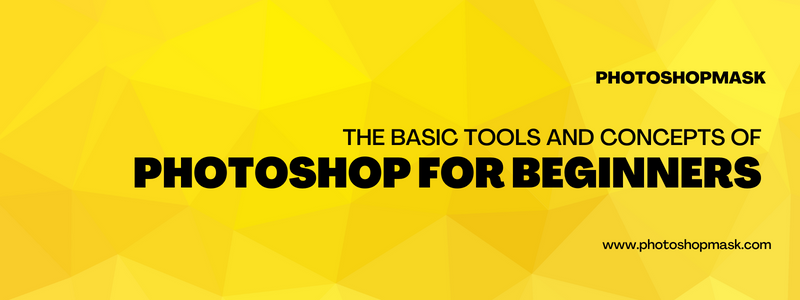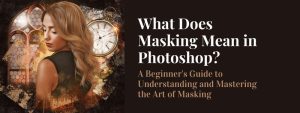Photoshop is a powerful image editing software that is used by professionals and amateurs alike. It has a wide range of features and tools that can be used to edit, enhance, and manipulate images. If you are new to Photoshop, it can be intimidating to navigate all of these options and understand how to use them effectively. In this article, we will cover some of the basic tools and concepts of Photoshop that every beginner should know.
Introduction to Layers
Layers are an essential concept in Photoshop. They allow you to make changes to an image without permanently altering the original. You can think of layers as transparent sheets of paper that are stacked on top of each other. Each layer can have its own set of edits and adjustments, and you can easily turn layers on and off or rearrange their order to see how different edits interact with each other.
Selection Tools for Precise Image Editing
Photoshop has several tools that allow you to select specific areas of an image and remove their backgrounds. These tools include the Marquee Selection, Lasso Selection, and Magic Wand tools. The Marquee Selection tool allows you to draw a rectangular or elliptical selection around an area of an image. The Lasso Selection tool allows you to draw a freeform selection around an area of an image. The Magic Wand tool allows you to select areas of an image based on color similarity.
Retouching Tools for Enhancing Your Images
Photoshop has several tools that allow you to retouch and enhance your images. These tools include the Clone Stamp, Healing Brush, and Spot Healing Brush. The Clone Stamp tool allows you to copy pixels from one area of an image and paste them onto another area. The Healing Brush tool allows you to blend the texture and color of an area of an image with the texture and color of another area. The Spot Healing Brush tool allows you to quickly remove blemishes and other imperfections from an image.
Painting Tools for Adding Color and Texture
Photoshop has a range of painting tools that allow you to add color and texture to your images. These tools include the Brush, Pencil, and Eraser tools. The Brush tool allows you to paint with a variety of brush styles and sizes. The Pencil tool allows you to draw precise lines with a hard edge. The Eraser tool allows you to erase pixels from an image.
Adjustment Layers for Non-Destructive Editing
Adjustment layers allow you to make non-destructive edits to an image. Non-destructive edits are changes that are not permanently applied to the original image, but rather are applied to a separate layer. Adjustment layers include options such as levels, curves, color balance, and more, and allow you to fine-tune the tones and colors in your image.
By familiarizing yourself with these basic tools and concepts, you will be well on your way to mastering Photoshop and creating stunning images.
Conclusion: Mastering the Basics of Photoshop
In conclusion, Photoshop is a powerful image editing software that has a wide range of features and tools for editing, enhancing, and manipulating images. Understanding the basic tools and concepts of Photoshop is essential for any beginner looking to use the software effectively. These tools and concepts include layers, selection tools, retouching tools, painting tools, and adjustment layers. By familiarizing yourself with these basics, you will be able to navigate Photoshop with confidence and create beautiful, professional-quality images.
Frequently Asked Questions (FAQs) About Photoshop
What is Photoshop used for?
Photoshop is a versatile image editing software that is used for a wide range of purposes, including photo retouching, graphic design, and digital art creation.
Can I use Photoshop for free?
Adobe offers a free trial of Photoshop that you can use for a limited time. After the trial period, you will need to purchase a subscription to continue using the software.
Is Photoshop difficult to learn?
Photoshop can be challenging to learn at first, especially if you are new to image editing. However, with practice and by familiarizing yourself with the basic tools and concepts, it becomes easier to use. There are also many resources available, such as tutorials and online courses, which can help you learn Photoshop.
Do I need a powerful computer to run Photoshop?
Photoshop can be resource-intensive, so having a powerful computer will make it run more smoothly. However, it can still be used on less powerful computers, although it may run slower and some features may not be available.
What are some alternatives to Photoshop?
Some popular alternatives to Photoshop include GIMP (a free, open-source image editor), Affinity Photo (a paid image editor with a focus on performance), and CorelDRAW (a paid graphic design software with image editing capabilities).