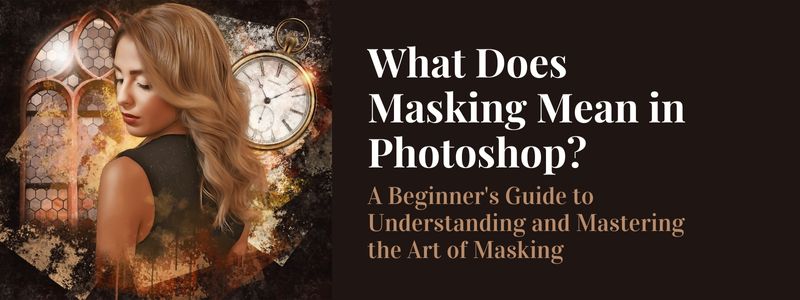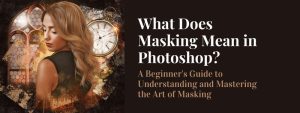Photoshop is a powerful tool for editing and manipulating images, but it can also be a bit intimidating for those who are new to the program. One of the most important concepts to understand in Photoshop is masking, which is a technique that allows you to selectively edit certain parts of an image while leaving others untouched. In this article, we will explore what masking means in Photoshop and how you can use it to achieve precision and efficiency in your image editing.
Understanding Masking
Masking in Photoshop refers to the process of separating an image into different layers, each with its own set of adjustments and edits. This allows you to make changes to one layer without affecting the others. There are two types of masks in Photoshop: layer masks and clipping masks. Layer masks are used to hide or reveal specific parts of an image, while clipping masks are used to apply adjustments to specific layers.
Using Masking for Precision and Efficiency
One of the most powerful features of masking in Photoshop is the ability to make selective adjustments to an image. For example, you can use a mask to brighten the sky in a landscape photo without affecting the rest of the image. This allows you to achieve a more natural-looking edit and avoid the “over-processed” look that can result from global adjustments. Additionally, masking allows you to work on multiple layers at once, which can save you a lot of time and effort.
Creating and Applying Masks
Once you have a basic understanding of what masking means in Photoshop, it’s time to start creating and applying masks to your images. The most common tools used to create masks in Photoshop are the brush tool, lasso tool, and magic wand tool. The brush tool is great for creating detailed masks, while the lasso tool is good for making rough selections. The magic wand tool is best for selecting large areas of similar color.
When creating a mask, it’s important to understand the difference between a white and a black mask. A white mask will reveal the selected area, while a black mask will hide it. You can also use shades of gray to create a partially transparent mask, which will allow you to adjust the opacity of the selected area.
Advanced Masking Techniques
Once you have mastered the basics of masking in Photoshop, there are a number of advanced techniques that you can use to take your image editing to the next level. For example, you can use the pen tool to create detailed, vector-based masks that can be adjusted and modified at any time. You can also use the color range tool to select specific areas of an image based on color, which can be especially useful when working with images with complex lighting or color schemes.
Another advanced technique is using layer styles, which allows you to apply special effects such as drop shadows and glows to specific layers. This can be a great way to add visual interest to your images and make them stand out from the crowd.
Tips for Masking Success
Masking can be a bit tricky, especially for beginners. Here are some tips to help you achieve success with your masking:
- Start with a clean image: Make sure that your image is free from dust, scratches, and other blemishes before you begin masking.
- Use the right tools: Experiment with different tools to find the one that works best for you.
- Be precise: Be mindful of the edges of your mask and take your time to ensure that they are clean and precise.
- Use keyboard shortcuts: Learn and use the keyboard shortcuts to quickly switch between mask and image modes.
- Practice, practice, practice: The more you practice masking, the better you will get at it.
Outsourcing Masking Services
For many businesses, outsourcing their image editing services can save a lot of time and money. Professional editors who specialize in Photoshop can handle your images with the precision and efficiency that you need to achieve the perfect look. They can also provide you with high-quality images that are ready to be used in print or digital marketing campaigns.
Conclusion
Masking in Photoshop is a powerful technique that can help you achieve precision and efficiency in your image editing. By understanding how to use masks, you can make selective adjustments to an image and work on multiple layers at once. Additionally, outsourcing your image editing services can save you time and money, allowing you to focus on other aspects of your business. With these tips and tricks, you’ll be a pro in no time!